Types of Help
The major forms of help in the NCMMIS system are as follows:
- System Level Help (indicated by the "Help" link on each page)
- Page Level Help (contained within the page tools)
- Data/Form Group Help
- Hover-over or Tooltip Help on form elements
System Level Help
The System Help link opens a new window with the complete table of contents for a given user's account privileges. The System Level Help link, "NCTracks Help," will show up at the top right of any secure portal page or web application form page that contains Page Level and/or Data/Form Group Help.

System Level Help
Page Level Help
Page Level Help opens a modal window with all of the Data/Form Group help topics for the current page. The Page Level Help link shows up in the Page Tools (across from the page title) of any web application form page.
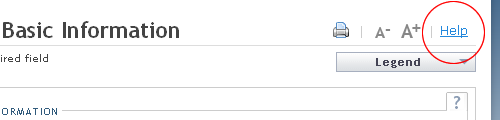
Page Level Help
Data/Form Group Help
Data/Form Group Help targets the same modal window as Page Level help, but also target a specific form information associated with the Help link the user clicked.
Data/Form Group Help shows up as a question mark (?) link at the top right of a data/form group on web application form pages. The link is present on most outer level fieldsets. All form input fields that require explanation are a part of a data/form group that has an associated Help link.
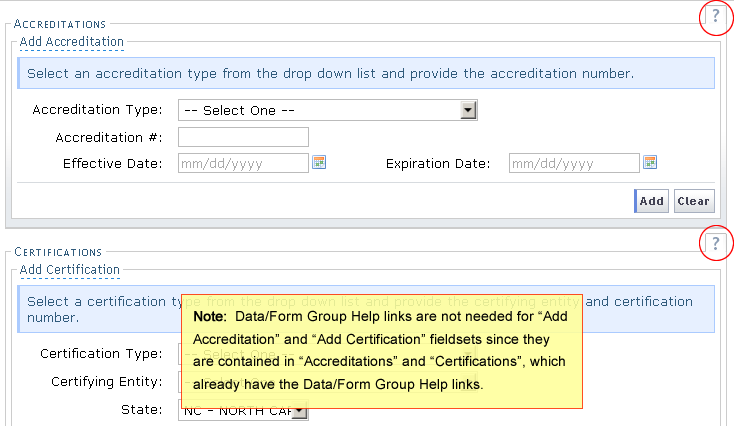
Data/Form Group Help
Tooltip Help
Tooltip help is available via a popup box that appears slightly above the page element when a user hovers the cursor over the element. Text with an available tooltip has a dashed underline. Hovering over the text reveals the popup "tooltip".
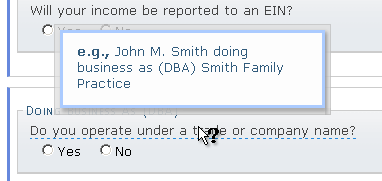
Tooltip Example
Inline (Info Box) Help
Inline information that is more useful when always displayed, such as when data from one field references another or the user needs to know details about that area when focused on another section. Inline Help can also be referred to as an "Info Box".

Inline Help Example
Link Indicator Icons
Link Indicators for special links are used to signify links to files or links that open in a new browser window.
Offsite Link Indicators
Off-site links specify "Navigate away from NCTracks" and open in a new window. The link indicator icon follows the link text for off-site links.
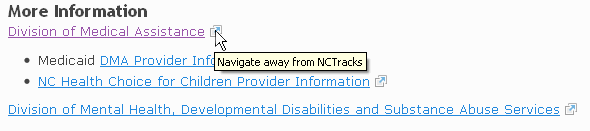
Off-Site Link Indicator
File Link Indicators
File links are followed by a link indicator, then the file size in parentheses. The file indicator icon specifies, "Download [file type]". If third-party software is needed to open a downloadable file, a link to get the needed software is provided at the bottom of the main content area.
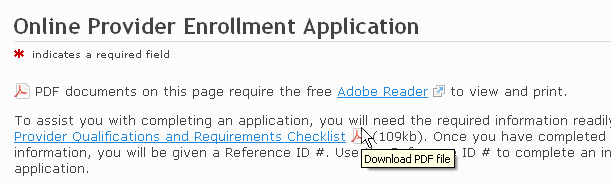
File Link Indicator
Accessibility Notes
Accessibility notes are available for visually impaired individuals.These notes are to further explain current functionality or to explain special instructions for screen reader users. This default message primarily offers acknowledgement for screen reader users, and gives general site navigation instructions.