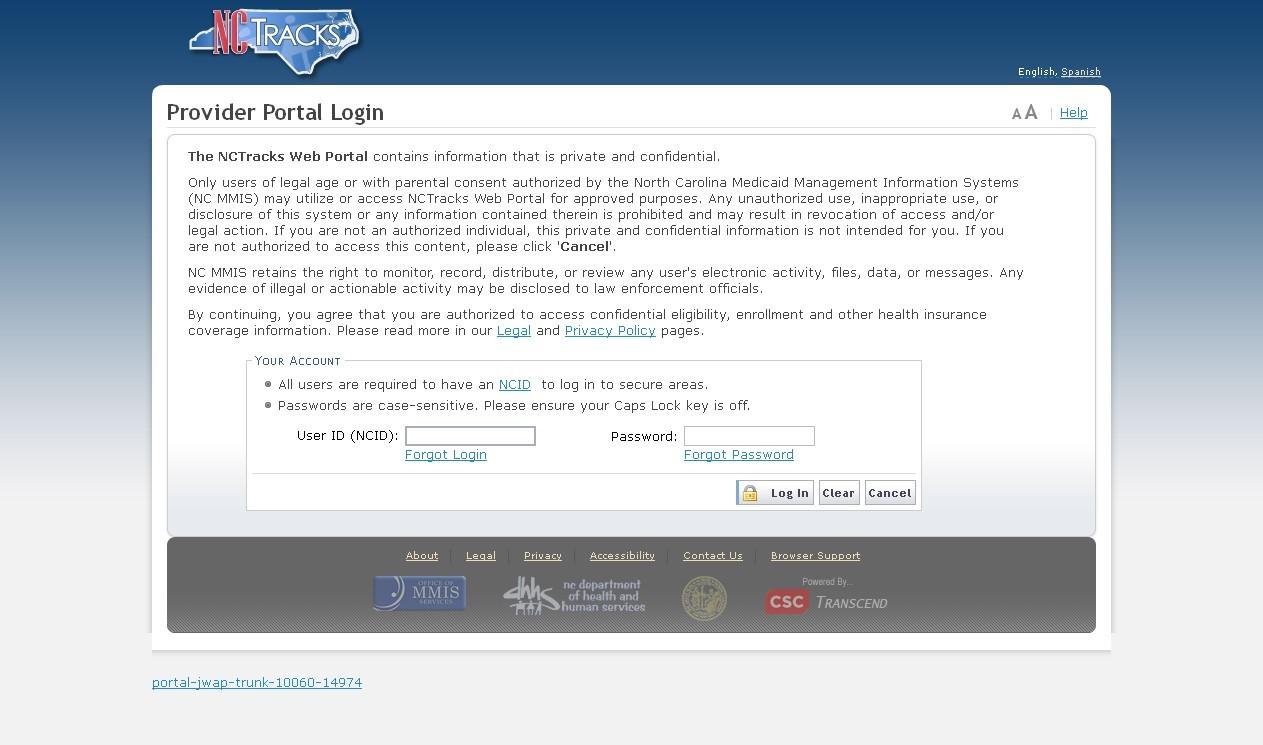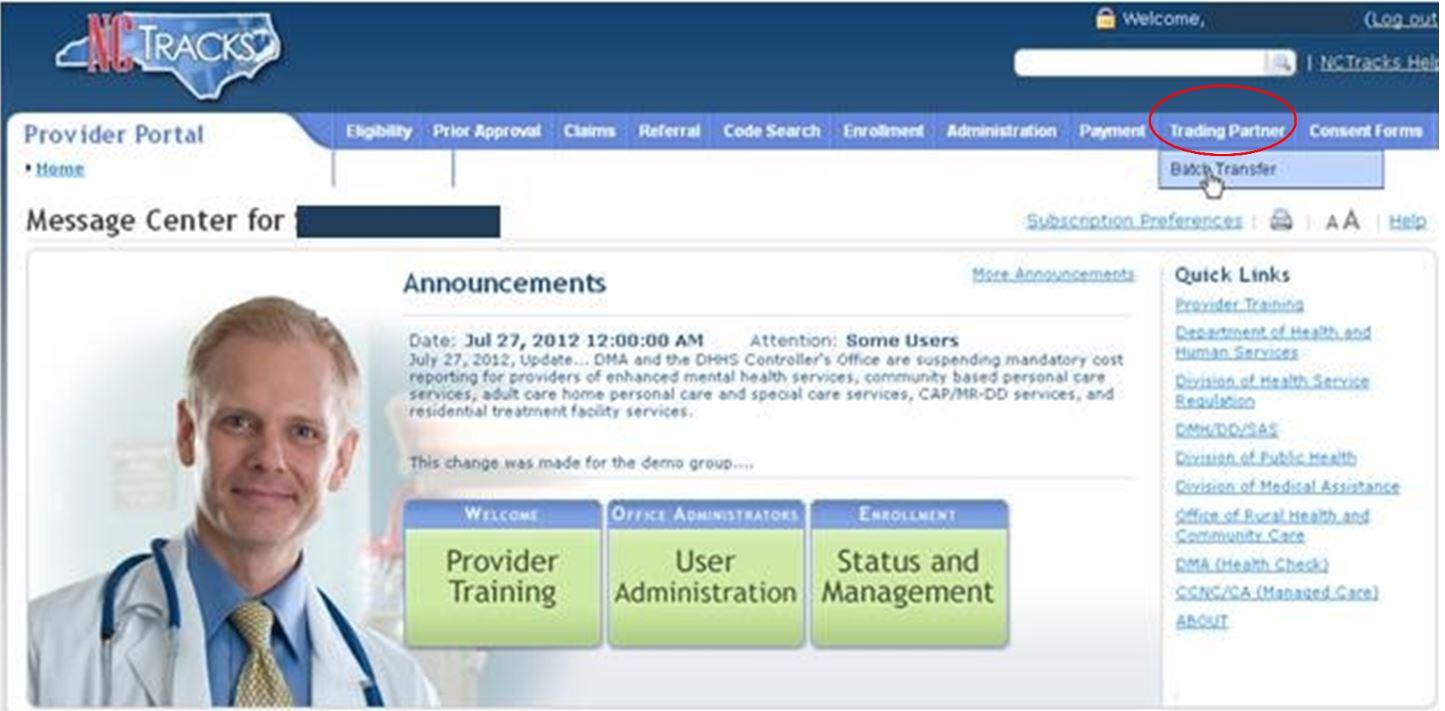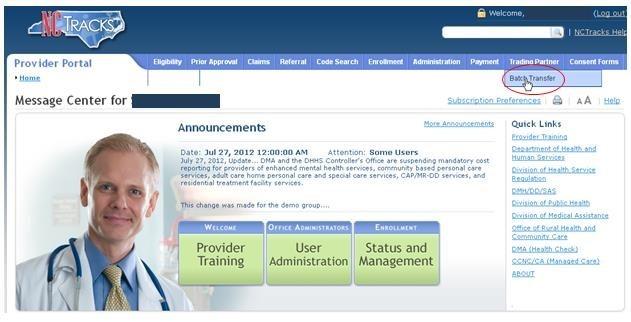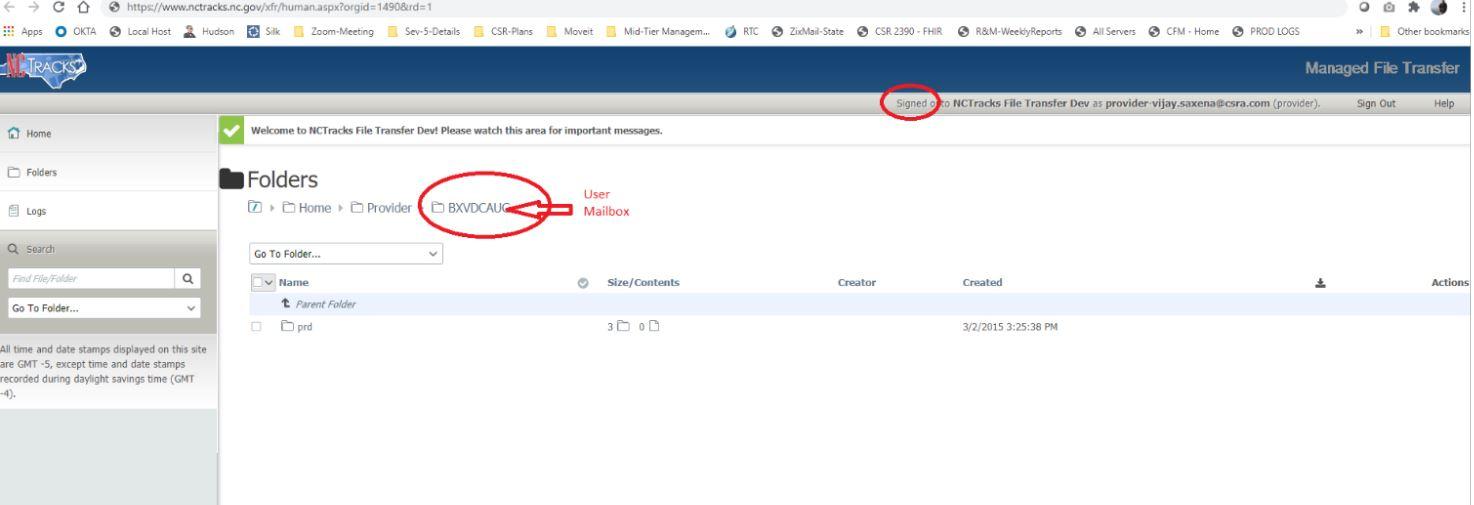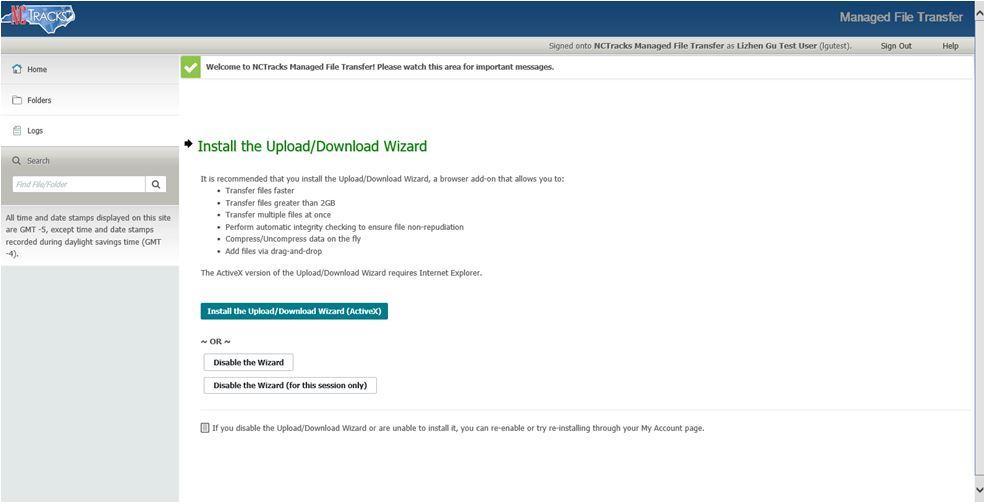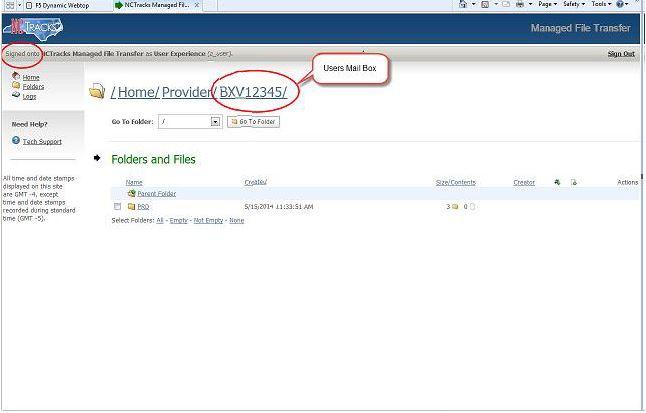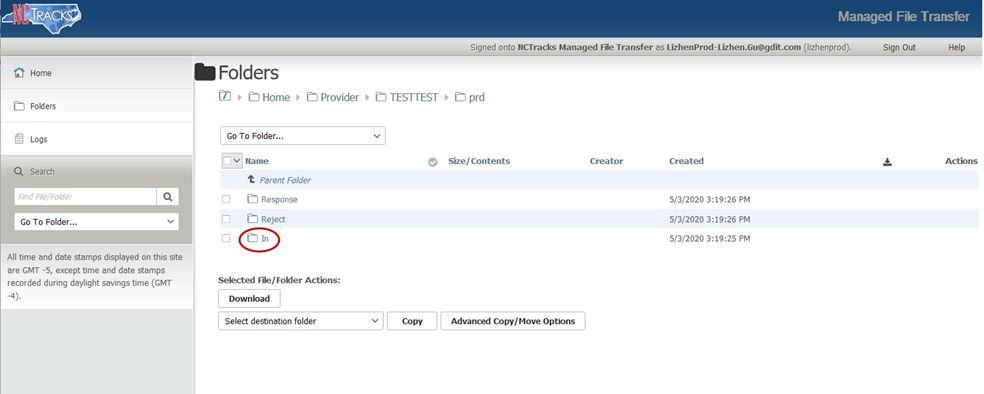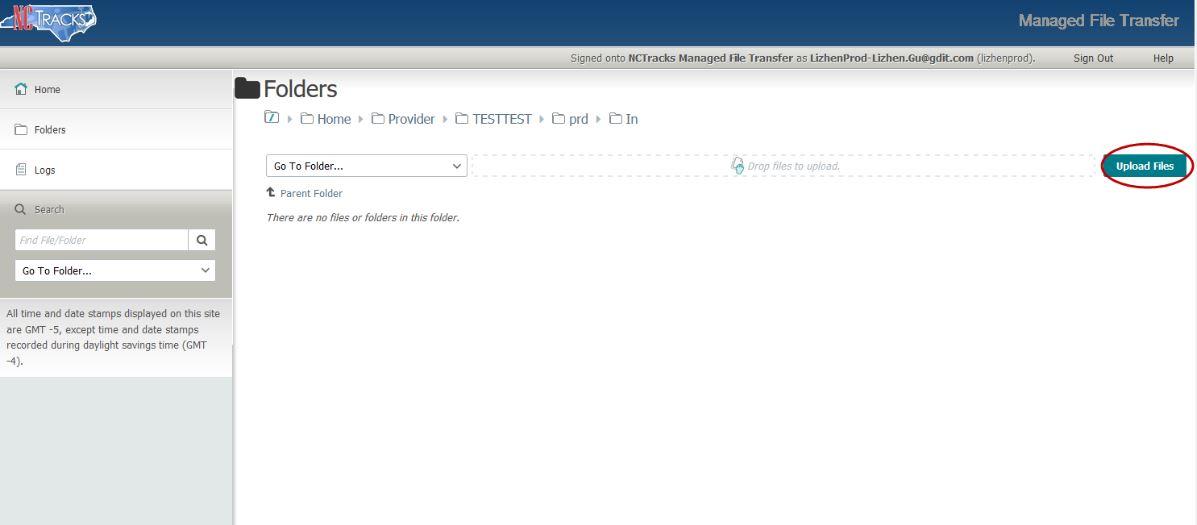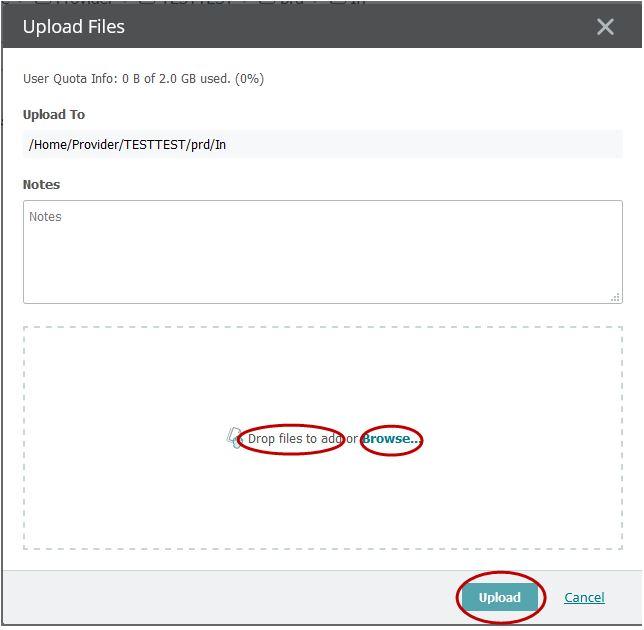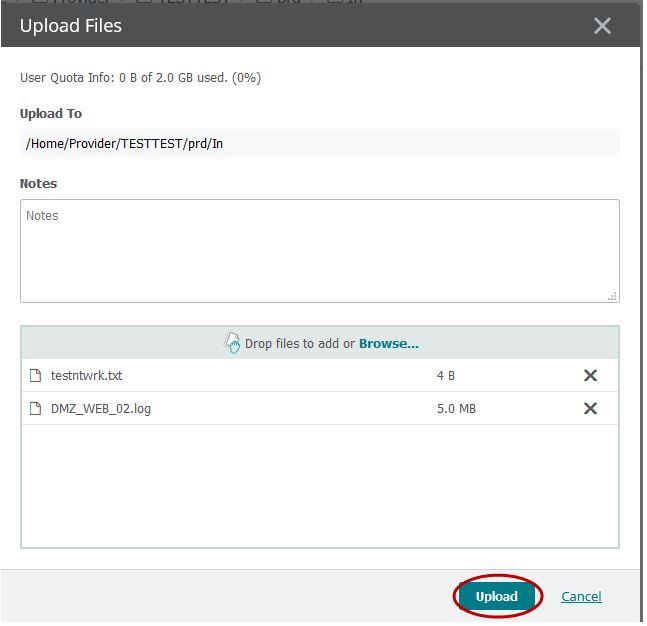Attention Trading Partners Reminder for Submitting Batch Claims
NCTracks has recently received feedback from providers that they are unable to upload batch claims. This is generally caused by missteps when submitting batch files. Please see the instructions below as a reminder on the correct process.
Although not all providers’ screens will look identical to the screenshots below, the file paths shown in subsequent screenshots will still apply. Providers are advised not to use shortcuts or alternative methods. The full Trading Partner Connectivity Guide with more information may be found on the Trading Partner Information page of NCTracks.
 NCTracks
NCTracks